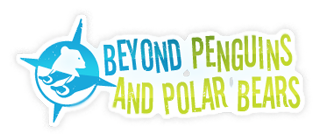Over the past several years, many schools have purchased interactive whiteboards (IWBs). This technology can have a great impact on teaching and learning. IWBs can become a portal that allows all of the students in a class to be immersed in technology even if there is limited computer availability in the room.
Interactive whiteboards are produced by several companies; Smart Technologies, Promethean, Polyvision, and Interwrite Learning tend to be the most common.
HOW DOES AN IWB WORK?
The basic IWB is a large, touch-sensitive screen that is attached to a computer, through either a USB cable or a wireless connection, and an LCD projector. The projector displays images from the computer’s desktop to the whiteboard. Any touch on the IWB sends a signal to the computer, allowing you to control your computer from the IWB.
A selection of colored “pens” makes it possible to write notes on the surface of the board. It is also possible to save anything written or drawn on the board to the computer. For example, rather than drawing an image several times for different class sessions throughout the day, or through a weeklong unit, you can save the drawing to the computer and bring it back to the board whenever needed. Most IWBs also work with Microsoft’s Office suite to allow you to insert your drawings into PowerPoint presentations or Word documents. The link below takes you to a video clip showing this process using Smart Technologies’ SmartBoard.
Using A SmartBoard with Microsoft PowerPoint
The software packages that come with IWBs from different makers will vary, but, in general, each company gives you access to a number of features, lesson plans, and images. Below you will find a short video that shows some of the features of Smart Notebook software. Similar features are available through Promethean’s Activstudio.
LESSON IDEAS
Smart and Promethean offer lesson plan-sharing web sites for ideas on using their IWBs in the classroom. In addition to these lesson plans, there are hundreds of ways to use IWBs with teaching resources you already use for your everyday classroom needs.
Internet Browsing/Online Activities for Class Demonstrations
Google’s free program called Google Earth shows satellite imagery of the entire world. With an IWB your class can view the local community around your school, virtually visit regions in different climate zones, and see cloud cover/weather patterns across the planet.
Many web sites offer Flash- or Java-based games that are educational in nature. When you don’t want to take the entire class to the computer lab for a game, you may find that the IWB works perfectly. Additionally, the touch screen of the IWB makes computer activities even more “hands-on.” Examples of these types of activities are available at EdHeads, Nobel Prize, and ElectroCity.
Document Editing
A difficult task for many teachers is teaching the editing process. This is not just a language arts issue; it is also important that students can edit and revise research in other classes and lab write-ups in science classes. Student writing samples can be displayed on the IWB, marked up using “digital ink,” saved, and digitally transferred back to the student. This helps teach the writing process, as well as making writing a more collaborative process for students.
HOW TO GET THE MOST FROM YOUR IWB
Due to the cost of IWBs, many schools are able to purchase only a single board for their building. Since IWBs are a piece of instructional technology, the lone board often winds up in the computer lab. To get the most from an IWB, it should be housed in a regular classroom. Most IWBs can be either mounted to the wall or on legs that allow it to be moved from classroom to classroom. With only one IWB in the building, the moveable option is optimal.
The best staff development on IWBs comes from using them daily in the classroom. Teachers quickly become proficient at the basic functions of the IWB with minimal training. However, the broad range of functions available on IWBs makes using only the most basic functions a waste of the power of the board. If several teachers in the building are interested in learning to use the IWB, the school should consider rotating it through classrooms on a weekly basis. This gives teachers the opportunity to try multiple lessons and advanced techniques with the board.
USEFUL LINKS
Smart Technologies
Makers of Smart Boards. From this site you can view Smart’s array of products and access the Smart Learning Marketplace, where there are lots of lessons available in Smart Notebook files.
Promethean
Makers of Activboards. Here you can view Promethean’s products and visit Promethean Planet for lesson ideas.
PDtoGo SmartBoard Podcast
Weekly podcast of links and activities for Smart Boards, but could be used for any IWB.
Smart Board Revolution
This is a social network created by users of Smart Board interactive whiteboards. It offers networking with over 400 educators, videos, blog posts, a forum, and file uploads related to using Smart Boards in the classroom.
Google Earth
Google Earth lets you view satellite imagery, maps, terrain, 3-D buildings, and galaxies. There are many ways to use Google Earth in conjunction with an IWB as part of science or social studies units.
EdHeads
Edheads features educational games and activities designed to meet state and national standards. Current topics include simple machines, weather, forces and motion, and virtual surgery.
Nobel Prize
Educational games based on Nobel Prize-awarded achievements.
ElectroCity Simulation
ElectroCity is a turn-based simulation that explores energy resources and economic factors in developing a thriving city. Players take on the role of mayor and make economic and energy decisions for their city. At the end of 150 turns they are graded on their performance. This is a great way to introduce games with the Smart Board.
This article was written by Todd Williamson. For more information, see the Contributors page. Email Kimberly Lightle, Principal Investigator, with any questions about the content of this site.
Copyright December 2008 – The Ohio State University. This material is based upon work supported by the National Science Foundation under Grant No. 0733024. Any opinions, findings, and conclusions or recommendations expressed in this material are those of the author(s) and do not necessarily reflect the views of the National Science Foundation. This work is licensed under an Attribution-ShareAlike 3.0 Unported Creative Commons license